Welcome
I have 2 adult children, both
are happily married and doing
well. I share a home with my
Mother and pet rabbit Rex.
I've been playing with PSP
since 2001 and I'm still thoroughly
enjoying learning whilst I play.
The two main things I love to do is
tagging and tubing. I also enjoy
Photography, which I only took
up in 2016. Thank you for
visiting... please feel welcome
to ask any questions.
MY TOU
This is a 100% Copyright Compliant site.
~~~~~~~~~~~~~~~~~~~~~~~~~~~~~~
My tutorials are only a guide and I hope you use them to inspire your own creativity.
~~~~~~~~~~~~~~~~~~~~~~~~~~~~~~
All tutorials are written by me and any resemblance to any other tutorial is purely coincidental and unintentional. Please don't copy and paste them in any other website, blog, forum or social network site. Please don't try to claim them as your own. Any supplies included have either been created by me, or shared with permission.
~~~~~~~~~~~~~~~~~~~~~~~~~~~~~~
You are welcome to use them in Groups, please text link to my site or to the tutorial itself. You may not copy and paste them in your forum or group.
~~~~~~~~~~~~~~~~~~~~~~~~~~~~~~
I don't allow translation of my tuts for posting at other forums or websites. I've provided a translation tool to assist my non-English speaking visitors.
~~~~~~~~~~~~~~~~~~~~~~~~~~~~~~
If you have questions about any tutorial or you'd like to send me your results, please send an e-mail to willowhoop@gmail.com
~~~~~~~~~~~~~~~~~~~~~~~~~~~~~~
You may share links to my tutorials, my masks, templates, & word art on your forums, blogs, groups etc. Please do not share any of my work directly. Redirect to my blog for download.
~~~~~~~~~~~~~~~~~~~~~~~~~~~~~~
DO NOT ADD YOUR NAME TO MY Snags, Original Tags OR ERASE MY LICENSE NUMBER AND URL FROM MY TAGS.
THANK YOU
E-Mail Me
Saturday, September 8, 2018
MARYLINE CAZENAVE - Dittums
This tutorial was written by me September 8 2018 any resemblance to any other tutorial is completely coincidental.
SUPPLIES NEEDED:
This was written for someone with the working knowledge of PSP.
I used Jasc PSP9, but any version will work.
Tube of choice. In this tutorial I used an adorable tube of Maryline Cazenave, you can find this and many more of her tubes HERE.
SUPPLIES NEEDED:
This was written for someone with the working knowledge of PSP.
I used Jasc PSP9, but any version will work.
Tube of choice. In this tutorial I used an adorable tube of Maryline Cazenave, you can find this and many more of her tubes HERE.
My SUPPLIES
EyeCandy 5 - Textures
No Scraps
Brushes of Choice
Papers of Choice.
Mask from bunnysattic
No Scraps
Brushes of Choice
Papers of Choice.
Mask from bunnysattic
Word Art Font - Carbon Block
Name Font - DearJane
Name Font - DearJane
LETS PLAY:
1. Open my frame, duplicate (shift D) and close the original. We are also going to use the tube's jpg, so open it; duplicate, and close the original.
2. Open your tube, c/p your tube onto the canvas, resize your tube to fit then move it over into the left side of the frame. (see tag above for positioning) Rename this layer Tube.
3. Highlight your frame layer. With your magic wand select both sides of the inner rectangle on your frame, selections, expand by 4. C/P your JPEG as a new layer. The image I'm using isn't wide enough so I duplicated it and moved both these JPEGs around until I was happy. I then merged the two layers, renamed the layer image.
2. Open your tube, c/p your tube onto the canvas, resize your tube to fit then move it over into the left side of the frame. (see tag above for positioning) Rename this layer Tube.
3. Highlight your frame layer. With your magic wand select both sides of the inner rectangle on your frame, selections, expand by 4. C/P your JPEG as a new layer. The image I'm using isn't wide enough so I duplicated it and moved both these JPEGs around until I was happy. I then merged the two layers, renamed the layer image.
4. Selections invert, on your image layer, hit delete. Do not deselect. Selections, invert.
5. Still on your image layer. Adjust, Blur, Gaussian Blur 5.
6. Effects, Artistic Effects, Halftone with the following settings:
5. Still on your image layer. Adjust, Blur, Gaussian Blur 5.
6. Effects, Artistic Effects, Halftone with the following settings:
7. Select none. Now duplicate this layer, on the duplicate layer, change blend mode to soft light, or one the suits your image and merge down.
8. Highlight your Frame layer. With your magic wand select both sides of the outer section of your rectangle, selections, expand by 4. Add a new layer, rename this layer outer fill.
9. Find a paper you like, or make a gradient using two colors from your tube. I'm using a paper. Paste into selection or flood fill your selection. Move this layer below your image layer.
If you used a gradient find an nice overlay, or maybe use some brushes to give the layer some pizzaz, something that suits the tube you are using. When you are happy, select none.
10. Highlight your fame layer again. This time we are doing the center rectangle of your frame. With your magic wand, and using the previous settings, fill this layer with a contrast paper or color. I'm leaving these choices to you. I'm sure you have a kit with suitable papers. Also, don't forget... in your color palette your have a pattern section, which is next to your gradient section. Here is my tag, and layer palette so far:
11. Highlight your frame layer. Effects, plugins, EC5 Textures, Animal Fur with these settings: Panther Dark & Shiny, or one to suite your tube choice.
12. If you wish to change the color of this frame fur, go to Adjust, Hue & Saturation, colorize and find the color you wish to use. Just play with the settings. I left mine at the default color.
13. Now add your drop shadows. I used the EC5 Perspective Shadow with these settings:
13. Now add your drop shadows. I used the EC5 Perspective Shadow with these settings:
14. I used this drop shadow setting on the frame:
15. New layer. Move this layer between your white layer and your last tag layer. Rename it mask. Either flood fill with a gradient or color of choice. Or c/p a paper of choice.
16. Use one of the masks from bunnysattic, I used gh_grungeframe10mask. Using the following settings: then merge group.
16. Use one of the masks from bunnysattic, I used gh_grungeframe10mask. Using the following settings: then merge group.
17. Using your raster deform tool, move your curser onto the small squares, click'n hold down your left mouse button & push & pull the sides until the outer line of the mask is under your tag. See example below:
18. When you are happy with it, click on your move tool. Adjust Sharpness, sharpen.
19. Grab your selection tool, rectangle. Highlight your mask layer. Make a selection using the settings below:
19. Grab your selection tool, rectangle. Highlight your mask layer. Make a selection using the settings below:
20. Hit delete on your mask layer. You will now have a clear strip, splitting your tag into two. Now grab your freehand selection tool. Using the setting below:
21. Still on your mask layer, make a small selection as shown, and hit delete. This will soften any hard lines remaining from deleting the mask.
22. Close off your white bottom layer and merge visible. Now click on your crop tool, and snap crop rectangle to:
22. Close off your white bottom layer and merge visible. Now click on your crop tool, and snap crop rectangle to:
23. Resize your tag. I used the settings below:
24. Sharpen if necessary. Now add your copyright & tagger info.
25. Image rotate, rotate clockwise 90. Activate your text tool. Choose a suitable font, I used Carbon Block. Type out a word of choice, I chose Thank You. Text size to fit, I chose size 65. Stretch your font to fit, if necessary. Center it, then convert to raster. I added a bevel with these settings:
25. Image rotate, rotate clockwise 90. Activate your text tool. Choose a suitable font, I used Carbon Block. Type out a word of choice, I chose Thank You. Text size to fit, I chose size 65. Stretch your font to fit, if necessary. Center it, then convert to raster. I added a bevel with these settings:
26. Then used these settings for a drop shadow:
27. Image rotate, rotate counterclockwise 90. Now your tag is right way around, hopefully.
28. Add your text with a font of choice. I used DearJane, size 45. Drop shadow as before.
29. Save as png.
28. Add your text with a font of choice. I used DearJane, size 45. Drop shadow as before.
29. Save as png.
Here is a second example:
If you have any questions please email me - willowhoop@gmail.com
Labels:Old School Style,PTU Art
Subscribe to:
Post Comments
(Atom)
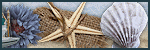













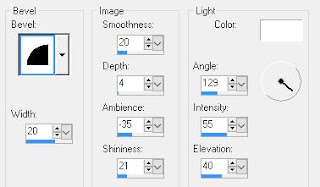



0 comments:
Post a Comment