Welcome
I have 2 adult children, both
are happily married and doing
well. I share a home with my
Mother and pet rabbit Rex.
I've been playing with PSP
since 2001 and I'm still thoroughly
enjoying learning whilst I play.
The two main things I love to do is
tagging and tubing. I also enjoy
Photography, which I only took
up in 2016. Thank you for
visiting... please feel welcome
to ask any questions.
MY TOU
This is a 100% Copyright Compliant site.
~~~~~~~~~~~~~~~~~~~~~~~~~~~~~~
My tutorials are only a guide and I hope you use them to inspire your own creativity.
~~~~~~~~~~~~~~~~~~~~~~~~~~~~~~
All tutorials are written by me and any resemblance to any other tutorial is purely coincidental and unintentional. Please don't copy and paste them in any other website, blog, forum or social network site. Please don't try to claim them as your own. Any supplies included have either been created by me, or shared with permission.
~~~~~~~~~~~~~~~~~~~~~~~~~~~~~~
You are welcome to use them in Groups, please text link to my site or to the tutorial itself. You may not copy and paste them in your forum or group.
~~~~~~~~~~~~~~~~~~~~~~~~~~~~~~
I don't allow translation of my tuts for posting at other forums or websites. I've provided a translation tool to assist my non-English speaking visitors.
~~~~~~~~~~~~~~~~~~~~~~~~~~~~~~
If you have questions about any tutorial or you'd like to send me your results, please send an e-mail to willowhoop@gmail.com
~~~~~~~~~~~~~~~~~~~~~~~~~~~~~~
You may share links to my tutorials, my masks, templates, & word art on your forums, blogs, groups etc. Please do not share any of my work directly. Redirect to my blog for download.
~~~~~~~~~~~~~~~~~~~~~~~~~~~~~~
DO NOT ADD YOUR NAME TO MY Snags, Original Tags OR ERASE MY LICENSE NUMBER AND URL FROM MY TAGS.
THANK YOU
E-Mail Me
Tuesday, July 31, 2018
ANNA LIWANAG - CITY LIFE
This is my own creation, if it manages to resemble something you have made it is very much a coincidence.
This is my first tutorial in a long long time. I welcome any questions or suggestions, so please let me know if you have a problem with any setting or explanation in the text, thank you.
The tube I used is by the fabulous artist Anna Liwanag, you can buy her tubes at CreativeDesignOutlet. Please do NOT use any tubes that you don't have a license for.
This is my first tutorial in a long long time. I welcome any questions or suggestions, so please let me know if you have a problem with any setting or explanation in the text, thank you.
The tube I used is by the fabulous artist Anna Liwanag, you can buy her tubes at CreativeDesignOutlet. Please do NOT use any tubes that you don't have a license for.
Some of the textures I used can be found in the links below
https://www.deviantart.com/eqdesigns/art/cat-s-eye-nebula-122998699
https://www.deviantart.com/italianaussiehottie/art/Sparkle-texture-142788979
https://www.deviantart.com/orbitingasupernova/art/rain-texture-152576481
https://www.deviantart.com/xnienke/gallery/23451450/Bokeh-Textures
I couldn't find them all, so please if you know who created them let me know so I can give credit, thank you.
You can d'load my supplies, which include all the textures HERE.
OK here we go:
Open a new canvas 600x250 or any size you like it doesn't have to be a forum tag.
You can also use any textures you like, and alter any settings, that is the fun and exploration of doing blends... you imagination is limitless.
New layer, flood fill with white.
Open the image named "Fantasy". Resize to 600px wide. Remember to say no to save when you close the image! Copy & paste onto canvas as a new layer, move to where you like, I left it as is.
Open the image "Catseyenebulabyeqdesigns". Resize to 600px wide. Remember to say no to save when you close the image! Copy & paste onto canvas as new layer, move to where you like, I left it as it again.
Change the layer properties to "color", or one of choice.
Open the image "RainTexturebyFearFixation". Resize to 600px wide. Remember to say no to save when you close the image! Copy & paste onto canvas as new layer, move to where you like, I left it as is.
Change the layer properties to "soft light" or one of choice.
Open the image "Light9". Resize to 600px wide. Remember to say no to save when you close the image! Copy & paste onto canvas as new layer, move to where you like, I left it as is.
Change the layer properties to "screen" or one of choice.
Open the image "23sweettasteofbitter33". Resize to 600px wide. Remember to say no to save when you close the image! Copy & paste onto canvas as new layer, move to where you like, I left it as is.
Change the layer properties to "darken" or one of choice.
Open the image "sparkletexturebyitalianaussiehottie". Resize to 600px wide. Remember to say no to save when you close the image! Copy & paste onto canvas as new layer, move to where you like, I left it as is.
Change the layer properties to "difference" or one of choice.
Now it's time to add your tube of choice. Resize to fit and move to the left hand side of the canvas.
Duplicate your tube. On the duplicate tube = Gaussian blue 7
On layer palette, change properties to "hard light", or one you like best.
I used drop shadow = v 0, h 10, opacity 50, blur 12 - black
New layer - flood fill with white. Selections, select all, invert by 3 and hit delete. Select none.
New Layer - flood fill with black. Selections, select all, invert by 1 and hit delete. Select none.
Merge down.
Duplicate layer. On original layer, Adjust, brightness/contrast, B -255, C-100. OK
On same layer, Gaussian blur 7.
Merge down.
Now add your copyright. If you are resizing your tag, make sure to resize before you add your copyright layer.
Type out your name. I used Unfolding Tragedy which you can find here :
https://www.dafont.com/unfolding-tragedy.font
In color palette, foreground black, background white.
Stroke 1 (one) size 55
when happy convert to raster, and duplicate.
Change both layers to overlay in the properties
On the original layer, add a heavy drop shadow.
I used = v 4, h 6, opacity 50, blue 9 - color black.
Or choose one you like.
That all folks.
Love to see what you come up with, so if you're inclined
send me your creation please.
Thank you for trying this blend tut.
Open a new canvas 600x250 or any size you like it doesn't have to be a forum tag.
You can also use any textures you like, and alter any settings, that is the fun and exploration of doing blends... you imagination is limitless.
New layer, flood fill with white.
Open the image named "Fantasy". Resize to 600px wide. Remember to say no to save when you close the image! Copy & paste onto canvas as a new layer, move to where you like, I left it as is.
Open the image "Catseyenebulabyeqdesigns". Resize to 600px wide. Remember to say no to save when you close the image! Copy & paste onto canvas as new layer, move to where you like, I left it as it again.
Change the layer properties to "color", or one of choice.
Open the image "RainTexturebyFearFixation". Resize to 600px wide. Remember to say no to save when you close the image! Copy & paste onto canvas as new layer, move to where you like, I left it as is.
Change the layer properties to "soft light" or one of choice.
Open the image "Light9". Resize to 600px wide. Remember to say no to save when you close the image! Copy & paste onto canvas as new layer, move to where you like, I left it as is.
Change the layer properties to "screen" or one of choice.
Open the image "23sweettasteofbitter33". Resize to 600px wide. Remember to say no to save when you close the image! Copy & paste onto canvas as new layer, move to where you like, I left it as is.
Change the layer properties to "darken" or one of choice.
Open the image "sparkletexturebyitalianaussiehottie". Resize to 600px wide. Remember to say no to save when you close the image! Copy & paste onto canvas as new layer, move to where you like, I left it as is.
Change the layer properties to "difference" or one of choice.
Now it's time to add your tube of choice. Resize to fit and move to the left hand side of the canvas.
Duplicate your tube. On the duplicate tube = Gaussian blue 7
On layer palette, change properties to "hard light", or one you like best.
I used drop shadow = v 0, h 10, opacity 50, blur 12 - black
New layer - flood fill with white. Selections, select all, invert by 3 and hit delete. Select none.
New Layer - flood fill with black. Selections, select all, invert by 1 and hit delete. Select none.
Merge down.
Duplicate layer. On original layer, Adjust, brightness/contrast, B -255, C-100. OK
On same layer, Gaussian blur 7.
Merge down.
Now add your copyright. If you are resizing your tag, make sure to resize before you add your copyright layer.
Type out your name. I used Unfolding Tragedy which you can find here :
https://www.dafont.com/unfolding-tragedy.font
In color palette, foreground black, background white.
Stroke 1 (one) size 55
when happy convert to raster, and duplicate.
Change both layers to overlay in the properties
On the original layer, add a heavy drop shadow.
I used = v 4, h 6, opacity 50, blue 9 - color black.
Or choose one you like.
That all folks.
Love to see what you come up with, so if you're inclined
send me your creation please.
Thank you for trying this blend tut.
Here is another example:
Labels:Blends
Subscribe to:
Post Comments
(Atom)
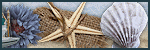



Absolutely stunning! Thank you so much for this awesome tutorial. I will try it! Woot!
ReplyDelete