Welcome
I have 2 adult children, both
are happily married and doing
well. I share a home with my
Mother and pet rabbit Rex.
I've been playing with PSP
since 2001 and I'm still thoroughly
enjoying learning whilst I play.
The two main things I love to do is
tagging and tubing. I also enjoy
Photography, which I only took
up in 2016. Thank you for
visiting... please feel welcome
to ask any questions.
MY TOU
This is a 100% Copyright Compliant site.
~~~~~~~~~~~~~~~~~~~~~~~~~~~~~~
My tutorials are only a guide and I hope you use them to inspire your own creativity.
~~~~~~~~~~~~~~~~~~~~~~~~~~~~~~
All tutorials are written by me and any resemblance to any other tutorial is purely coincidental and unintentional. Please don't copy and paste them in any other website, blog, forum or social network site. Please don't try to claim them as your own. Any supplies included have either been created by me, or shared with permission.
~~~~~~~~~~~~~~~~~~~~~~~~~~~~~~
You are welcome to use them in Groups, please text link to my site or to the tutorial itself. You may not copy and paste them in your forum or group.
~~~~~~~~~~~~~~~~~~~~~~~~~~~~~~
I don't allow translation of my tuts for posting at other forums or websites. I've provided a translation tool to assist my non-English speaking visitors.
~~~~~~~~~~~~~~~~~~~~~~~~~~~~~~
If you have questions about any tutorial or you'd like to send me your results, please send an e-mail to willowhoop@gmail.com
~~~~~~~~~~~~~~~~~~~~~~~~~~~~~~
You may share links to my tutorials, my masks, templates, & word art on your forums, blogs, groups etc. Please do not share any of my work directly. Redirect to my blog for download.
~~~~~~~~~~~~~~~~~~~~~~~~~~~~~~
DO NOT ADD YOUR NAME TO MY Snags, Original Tags OR ERASE MY LICENSE NUMBER AND URL FROM MY TAGS.
THANK YOU
E-Mail Me
Monday, October 1, 2018
FASHIONISTA TUTORIAL
~~ Keith Garvey tubes available at Creative Design Outlet
~~ Robert Alvarado tubes available at Creative Design Outlet
Old School ~ No Scraps
~~ Fonts ~~
SNF Simon Says (RA tag) - HERE
SNF Simon Says (RA tag) - HERE
Sophia Script (RA tag) - HERE
AerojonesNF (KG tag) - HERE
International Palms (KG tag) - HERE
(I don't remember where or when I got these masks, if someone can tell me I will gladly give credit to the maker.)
~~ Outside Filters~~
Xero - Porcelain & Fritillary
Lets Play...
1. Open a new canvas 500 x 300, white background.
2. Choose two tubes from the same artist. C/P onto canvas and play around until you find they sit well together.
3. With your move tool, pull out the side and top of your canvas. Grab your Freehand lasso and using these settings:
2. Choose two tubes from the same artist. C/P onto canvas and play around until you find they sit well together.
3. With your move tool, pull out the side and top of your canvas. Grab your Freehand lasso and using these settings:
4. Make sure you have the top tube highlighted, draw a rough outline around the part you wish to mist. Selections invert. Hit delete once when you are happy. If not Undo and repeat until you are.
5. On top tube layer merge down the two tubes.
6. Adjust - Hue & Saturation both settings at 0. Rename this layer tube 1.
7. Highlight your white bg layer. Add new layer, name this new layer Gradient.
8. Find a gradient that you like. Flood fill the Gradient layer.
9. On your tube 1 layer, set the blend mode to Luminance, or a setting you like.
TIP: keep it bright as once you add your first mask the layer may lighten in color.
10. Close off the white bg layer. Merge visible. Rename the merged layer Tube 1 again.
11. Open white bg layer. On Tube 1 layer, Effects, Xero, Porcelain with these settings:
6. Adjust - Hue & Saturation both settings at 0. Rename this layer tube 1.
7. Highlight your white bg layer. Add new layer, name this new layer Gradient.
8. Find a gradient that you like. Flood fill the Gradient layer.
9. On your tube 1 layer, set the blend mode to Luminance, or a setting you like.
TIP: keep it bright as once you add your first mask the layer may lighten in color.
10. Close off the white bg layer. Merge visible. Rename the merged layer Tube 1 again.
11. Open white bg layer. On Tube 1 layer, Effects, Xero, Porcelain with these settings:
12. Duplicate this layer. Rename duplicate layer Tube 2.
13. Close Tube 2 for now. On Tube 1 layer apply Xero Fritillary with these settings:
13. Close Tube 2 for now. On Tube 1 layer apply Xero Fritillary with these settings:
14. Apply a mask of choice or the one in my supplies named GCtornsquare. Source Luminance, Fit to canvas, Hide all mask.
15. Lower the opacity of Tube 1 to 50% for now & open Tube 2 layer. On Tube 2 layer apply your second mask. This is were I used CST_Mask009. Same settings as before.
15. Lower the opacity of Tube 1 to 50% for now & open Tube 2 layer. On Tube 2 layer apply your second mask. This is were I used CST_Mask009. Same settings as before.
17. Increase the opacity of Tube 1 if you wish. Otherwise, leave it slightly faded. I lowered the opacity on tube 1 in both my KG & RA tags.
TIP: Blend modes & opacity will totally depend on the mask you use and the look or feel you wish your tag to have. IF you leave tube one at 100% opacity, you will not see tube 2 at all. Hence playing with blends and opacity.
18. Add wordart, brushes or elements if you like.
19. Now add your copyright & tagger info.
Last of all add your name and save as png or jpg.
TIP: Play around with opacity & blend layers, & masks. You can get all kinds of results, and its fun.
Here is a second tag result using Robert Alvarado
Labels:Old School Style
Subscribe to:
Post Comments
(Atom)
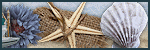







0 comments:
Post a Comment