Welcome
I have 2 adult children, both
are happily married and doing
well. I share a home with my
Mother and pet rabbit Rex.
I've been playing with PSP
since 2001 and I'm still thoroughly
enjoying learning whilst I play.
The two main things I love to do is
tagging and tubing. I also enjoy
Photography, which I only took
up in 2016. Thank you for
visiting... please feel welcome
to ask any questions.
MY TOU
This is a 100% Copyright Compliant site.
~~~~~~~~~~~~~~~~~~~~~~~~~~~~~~
My tutorials are only a guide and I hope you use them to inspire your own creativity.
~~~~~~~~~~~~~~~~~~~~~~~~~~~~~~
All tutorials are written by me and any resemblance to any other tutorial is purely coincidental and unintentional. Please don't copy and paste them in any other website, blog, forum or social network site. Please don't try to claim them as your own. Any supplies included have either been created by me, or shared with permission.
~~~~~~~~~~~~~~~~~~~~~~~~~~~~~~
You are welcome to use them in Groups, please text link to my site or to the tutorial itself. You may not copy and paste them in your forum or group.
~~~~~~~~~~~~~~~~~~~~~~~~~~~~~~
I don't allow translation of my tuts for posting at other forums or websites. I've provided a translation tool to assist my non-English speaking visitors.
~~~~~~~~~~~~~~~~~~~~~~~~~~~~~~
If you have questions about any tutorial or you'd like to send me your results, please send an e-mail to willowhoop@gmail.com
~~~~~~~~~~~~~~~~~~~~~~~~~~~~~~
You may share links to my tutorials, my masks, templates, & word art on your forums, blogs, groups etc. Please do not share any of my work directly. Redirect to my blog for download.
~~~~~~~~~~~~~~~~~~~~~~~~~~~~~~
DO NOT ADD YOUR NAME TO MY Snags, Original Tags OR ERASE MY LICENSE NUMBER AND URL FROM MY TAGS.
THANK YOU
E-Mail Me
Tuesday, August 13, 2019
DAVE NESTLER - Woman of Grace
Supplies:
I used the awesome artwork of David Nestler
You can purchase his work and a license from CDO
Please do not use David's work without purchasing a license first.
You can purchase his work and a license from CDO
Please do not use David's work without purchasing a license first.
My Supplies
Texture Pack 2 by Tonya - Tonya's Temptations
Texture Pack 2 by Tonya - Tonya's Temptations
I used Jasc PSP9
All my tutorials are only a guideline, something to inspire your own creativity.
I'd love to see what you create, and would be happy to add it to my Tag Gallery. If you wish, send it to willowhoop@gmail.com.
Tip - I always find it very useful to name your layers as you go!
and remember to save often.
On with the show:
If you choose to use my template, open it, press shift D to duplicate and close the original.
Depending on the tube you chose you can rotate the template to be sideways if you prefer.
I chose a funky textured paper made by Tonya, I used papers 3 & 6.
Highlight your oval back, selections, select all, float & defloat.
Add a new layer. Copy & paste your paper. If you wish to add a second paper : Add a new layer, copy & paste that second paper. Play with the blend modes.
Make sure these two paper layers are below your overlay layer. You don't have to use the overlay layer, it is only a fine texture which I thought added to the effects of the paper.
Re-color the inner oval ring, the inner circle ring and the halftone to your liking. Fiona has a great tut on how to use the Manual Color Correction tool here: JustFi Tutorials scroll down the page, its the final tut there.
Highlight your oval back, selections, select all, float & defloat.
Add a new layer. Copy & paste your paper. If you wish to add a second paper : Add a new layer, copy & paste that second paper. Play with the blend modes.
Make sure these two paper layers are below your overlay layer. You don't have to use the overlay layer, it is only a fine texture which I thought added to the effects of the paper.
Re-color the inner oval ring, the inner circle ring and the halftone to your liking. Fiona has a great tut on how to use the Manual Color Correction tool here: JustFi Tutorials scroll down the page, its the final tut there.
If you don't wish to animate this tag, you don't need to continue. Add your tube, some elements, &/or some wordart. Add some drop shadows.
Resize your tag BEFORE you add your copyright info. Delete your white bg layer, Save as png.
If you wish to animate please read on:
Grab your magic wand - highlight the inner circle ring layer, click inside this circle ring
Go to selections, modify, expand by 1.
Now highlight your oval fill layer and right click and 'promote selection to layer'.
Do not deselect.
Duplicate this layer 3 times for a total of 4 layers.
Rename these layers 1, 2, 3, 4, with one being the top layer. Close off the bottom three layers leaving layer 1 open.
On layer 1: Go to Effects, DSB Flux, SpiderWeb with these settings. Depending on the paper you used, you may have to fiddle with these settings:
Do not deselect.
Duplicate this layer 3 times for a total of 4 layers.
Rename these layers 1, 2, 3, 4, with one being the top layer. Close off the bottom three layers leaving layer 1 open.
On layer 1: Go to Effects, DSB Flux, SpiderWeb with these settings. Depending on the paper you used, you may have to fiddle with these settings:
Close layer 1, open & highlight layer 2: DSB Flux, Spiderweb change the rays to 8 but leave the other two settings the same.
Close layer 2, open & highlight layer 3: Change rays to 9.
Close layer 3, open & highlight layer 4: Change rays to 10.
With layers 2 thru to 4 closed. Re-open layer 1. I played with my blend modes here. If you are happy leave things as they are. If you wish to add a blend mode, make sure you do so to each of the spiderweb layers.
Click on your top layer. Select none.
Add a drop shadow to your tube and your oval back layer.
Add some word art, &/or decorate as you wish. Add drop shadows.
Remember to resize your tag BEFORE you add your copyright info.
When you are happy with your tag -
Close layer 2, open & highlight layer 3: Change rays to 9.
Close layer 3, open & highlight layer 4: Change rays to 10.
With layers 2 thru to 4 closed. Re-open layer 1. I played with my blend modes here. If you are happy leave things as they are. If you wish to add a blend mode, make sure you do so to each of the spiderweb layers.
Click on your top layer. Select none.
Add a drop shadow to your tube and your oval back layer.
Add some word art, &/or decorate as you wish. Add drop shadows.
Remember to resize your tag BEFORE you add your copyright info.
When you are happy with your tag -
On your top layer, copy merged
Take this merged tag into Animation Shop, right click on the workspace
and paste as a new animation.
Go back into PSP, close off layer one, open layer 2, copy merged.
Over in animation shop, make sure you are on the last frame, right click & paste after current layer.
Back in PSP, close layer 2 open layer 3, copy merged.
Over in animation shop, make sure you are on the last frame, right click & paste after current layer.
Back in PSP, close layer 3 open layer 4, copy merged.
Over in animation shop, make sure you are on the last frame, right click & paste after current layer.
Now you should have all 4 layers copied over to animation shop, as a continuous 4 frames. Scroll back until you are at the first frame, click on it
Go to Edit and click on select all.
Take this merged tag into Animation Shop, right click on the workspace
and paste as a new animation.
Go back into PSP, close off layer one, open layer 2, copy merged.
Over in animation shop, make sure you are on the last frame, right click & paste after current layer.
Back in PSP, close layer 2 open layer 3, copy merged.
Over in animation shop, make sure you are on the last frame, right click & paste after current layer.
Back in PSP, close layer 3 open layer 4, copy merged.
Over in animation shop, make sure you are on the last frame, right click & paste after current layer.
Now you should have all 4 layers copied over to animation shop, as a continuous 4 frames. Scroll back until you are at the first frame, click on it
Go to Edit and click on select all.
To add your name.
In PSP choose a font, colour and if desired, effects.
Once happy, copy your name
In AS paste as a new animation in your workspace.
Click on the title bar of your tag, make sure all frames are selected (framed in blue)
If not, got to Edit select all.
Now... Look in your toolbar and you will see this icon
In PSP choose a font, colour and if desired, effects.
Once happy, copy your name
In AS paste as a new animation in your workspace.
Click on the title bar of your tag, make sure all frames are selected (framed in blue)
If not, got to Edit select all.
Now... Look in your toolbar and you will see this icon
Click on it. It's called Propagate Paste, which means that you only need to add your name to the first frame.
Lets do that... click on the title bar of your name.
Click your left mouse button on your name and drag it over to the first frame of your tag, don't let go of your name until you are happy with the placement.
Once you are happy its in the right place, release your left mouse button.
If you aren't happy with the position, click the undo button. Click on your empty name frame and click the undo button again. Your name should now be off your tag and back into your name frame.
Repeat the propagate paste until you are happy with name placement.
On your toolbar again, click on File, then Optimization Wizard.
If you are new to using AS, go to Zuzz's Optimization tutorial - Zuzzana Tutorials and follow her instructions.
Once you have optimized your tag, click on File, save as... add your file name and save it to your preferred folder.
Lets do that... click on the title bar of your name.
Click your left mouse button on your name and drag it over to the first frame of your tag, don't let go of your name until you are happy with the placement.
Once you are happy its in the right place, release your left mouse button.
If you aren't happy with the position, click the undo button. Click on your empty name frame and click the undo button again. Your name should now be off your tag and back into your name frame.
Repeat the propagate paste until you are happy with name placement.
On your toolbar again, click on File, then Optimization Wizard.
If you are new to using AS, go to Zuzz's Optimization tutorial - Zuzzana Tutorials and follow her instructions.
Once you have optimized your tag, click on File, save as... add your file name and save it to your preferred folder.
Thank you for trying my tut.
If you have any questions I'm happy to ask. If you find any difficulties with the tut, contact me.
willowhoop@gmail.com
Here is another example:
Labels:Old School Style,PTU Art,Tutorials
Subscribe to:
Post Comments
(Atom)
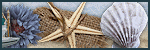




0 comments:
Post a Comment